I’m sure by now you’ve all realized that Instagram reels are actually worth your time. Video content is taking the world by storm and while I’m not suggesting you make everything a video, it’s in your best interest to dabble in video and Reels in particular. So if you’ve been wondering “how do I create Instagram reels“, I’m going to show you how to make a reel with photos and videos, so you can start taking advantage of this video trend and feel confident in how to grow on Instagram.
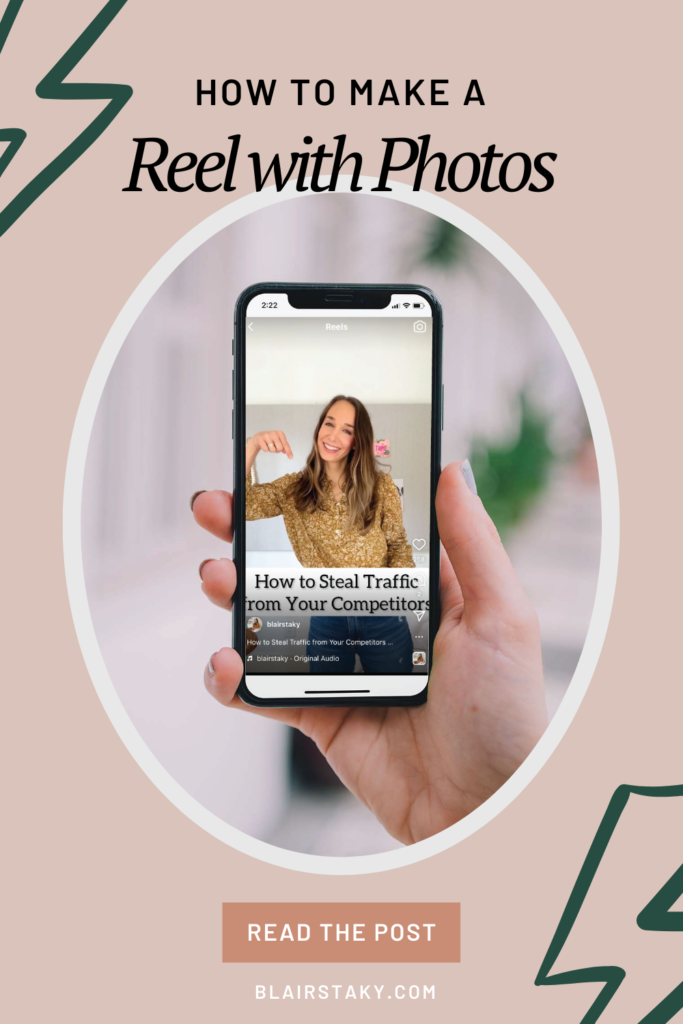
If you’ve been in a rut with your content and engagement, creating an Instagram reels is a quick way to get a boost of engagement and interest in your content. Another way to get a quick boost in engagement is to use more of Instagram’s tool in your stories. Think question boxes, polls, quizzes, music, etc! Instagram gives priority to content that engages your audience, or at least it appears that way!
I have noticed that when I use the “Add a Link” feature, my engagement drops a bit, so if you’re doing that, make sure to use one of these other tools in an earlier story to give your stories a higher chance of reaching more people!
While Instagram reels are technically videos, it doesn’t mean that you have to use videos within your reels. You can use all photos if you want to. I know most people have more photos than videos to work with, so it’s an easy way to use the content you’ve already created to create a reel that’s IG will love and likely show to more people than a simple feed post or carousel post.
At the end of the day, I don’t want to make more work for you, so if you want to stick with primarily photos in your reels and only use video occasionally, go for it!
If you’re ready to grow on Instagram, then it’s time to start creating reels regularly. I promise, it’s easier than you think! In this post, I’ll be walking you through how to make an Instagram reel with photos, as well as how to make a reel with video, and how to make a reel with video and photos!
How to Make a Reel with Photos & Video
Best Instagram Reels Tools
Now to answer that question—how do I create instagram reels?
First things first, you need to have the right tools to create a good reel with photos and videos.
If you’ve tried creating a reel in the Instagram app, you might have dealt with the app crashing and losing all of your content. It’s so incredibly frustrating! Instead of throwing in the towel and deciding the Instagram gods hate you, let’s use better tools.
My go-to Instagram reels editing app is called InShot. I’ve used a few other ones like Vixer, which did have better font selections, but none have given me as much control as the InShot app.
InShot Video Editor App Review
This app allows you to import video and photos to create your Instagram reels. It’s my hack for how to make an Instagram reel quickly and beautifully! Once you’ve imported the files you want to use, you can easily drag your finger on each clip to shorten and trim it to where you want it to be. You can also edit and tweak the following:
- add text
- add filters or adjust lighting (similar to Lightroom!)
- lower or remove the volume and add music
- change the speed
- crop photos so they fit the screen
- add voice effects
- flip or reverse photos or videos & more
Here’s a quick video of me editing a few clips for a reel:
Loosely Plan Your Reels in Advance
When you’re creating your reel, first you should ask yourself—what is the point of this Instagram reel? What do I want people to do or feel when they see this? Does it make sense for my audience? You don’t want to simply post stuff that you think will go viral, it has to make sense for your audience if you want people to follow and stick around.
You might just want to entertain them, or get them to look into your products, or sign up for your email, or DM you, or follow along. Having a goal for the post makes it easier to plan your reel.
Next, plan out how you’re going to take people from point A to point B, and how are you going to do that. Loosely plan out the type of shots you want, how they progress, and transitions, captions or text on your reel and more. Personally, I keep a note on my phone for Instagram reels so when I get an idea, I can add it and then execute later.
Just because you’re planning out shots and ideas does not mean it needs to be complicated. In fact, lately, shorter reels are trending and performing better.
Ideally, 8-15 seconds is a good sweet spot for reels length.
Often times, you only need a few shots or images to get the job done! Another reason I love creating these, it’s actually been easier than staging a photo, editing it and writing the perfect caption.
Shoot Video & Photos
Now onto the actual creation! If you’re using photos that you already have, you won’t need to shoot anything else here. If not, you’ll need some content. Instead of using the Instagram app to shoot photos or videos, just use your regular camera app. In my experience, the Instagram app crashes way too often and this is a foolproof way of making sure that doesn’t happen. You don’t want to lose content, get frustrated and give up!
You can create Instagram Reels with photos and/or videos. There’s times when I want to use photos and video, and this is totally possible. I shoot all my videos and photos with the normal camera and then put them all together at the end. I find the quality tends to be better too—I don’t know if that’s true or not, but I swear I notice a difference in the crispness!
If you want to use photos from a DSLR camera, you can absolutely do that too. Just make sure you’ve emailed them to yourself or AirDropped them and saved to your camera roll, so you can pull them into your video editing app.
Get a Tripod
One of the best investments I made for creating reels is this this tripod and ring light! It only cost $37 and has made it SO much easier to snap photos and videos. It does come with a remote, but my kids lost it. If I want to take a video, I just set it to the self-timer and then step in front of the camera for the shot. Works great!
It keeps the camera still and if I need some extra light, this provides AMAZING light with different brightnesses and color shades (bright and more warm).
Lighting
Before you shoot, consider lighting! Dim, dull lighting is going to result in a video that’s not as crisp, and isn’t going to draw people in to watch it like a beautifully, well-lit video does!
Natural lighting is the absolute best and will give you the truest color, best resolution and the prettiest final results. A few things to make sure of when shooting your content:
- Don’t shoot with a window behind you—instead, turn around and have the light shine on your face.
- If it’s cloudy or overcast, find the brightest place you can find, and if it’s not enough light, use the ring light I mentioned, it makes all the difference!
Edit your Images
Before you add any images, make sure to edit them. Reels with low quality video or photos that are blurry, are less likely to get watched and shared. I love using the Lightroom app on my phone as it gives me the most control over editing my images.
Make sure they’re bright, crisp and on-brand for your business.
Add Photos & Videos
Open the InShot app, and start adding all the different photo and video elements you want to use. From the first screen, you can actually trim the video clip, or you can add it and then trim in in the next phase of editing. Your photos will automatically be added in 5 seconds increments. This is definitely a little long, so I would recommend trimming them down to 1.5 seconds or less!
Edit with InShot App
Once you’ve got all your video or photo elements, it’s time to put them together! Normally, you would be doing all your editing in Instagram, but using the InShot app will save you so much time and headache and actually make creating your reels fun!
Within the app, you can edit the length of videos, crop the image size—I’d make sure to make them full screen whenever possible as it just looks cleaner and better. You can also adjust videos with the settings in here to brighten them if they need it. If you plan on adding a voiceover or music over the video, you can remove the volume from all videos with just a click. You can also add transitions if you want. Personally, I don’t because I just don’t like to get that fancy, but it is an option within InShot.
You can also adjust the speed of your video to play them in slow-motion or time-lapse. This is so handy because I never remember to film in time-lapse and this lets me do it after the fact!
You can also always add, remove or swap new photos or videos into your reel. Just click an item at the bottom and hit the trash can button to remove it, or click the “+” button to add a new clip or photo.
Add Text
Once your video is done and exactly how you like it, you can add text. This is an easy option in InShot and it allows you more control than doing it in Instagram’s platform. You can change the color, background and font and decide on the text length.
Text isn’t 100% necessary, but I do find that it can help draw people into your video when they’re simply browsing your feed. It instantly tells them what the video will be about and so they’ll know whether or not it’s a good one for them to watch or not!
How to Make a Reel with Photos
Open the InShot app, and hit the Photos tab at the top. Go through and select all the photos that you want to add to your reel. You can shorten each clip, re-order and edit them in just a little bit. You can also edit them in advance if that’s easier for you. I also recommend that you crop them for IG’s screen size so that there’s not weird space above and below the images. In this reel, I didn’t crop and it makes it look less professional. You can see how to crop photos in InShot in the tutorial below.
Once you’re in the app, you can click and hold your finger down until they change into boxes. From there, you can drag them around to re-order.
Watch the video tutorial below to see how easy it is to make a reel with photos:
When making an Instagram reels with photos, you don’t want each photo to be shown for too long. People get bored easily, so make these clips shorter, 1.6 seconds at the longest. You can shorten them even more for a cool trend that makes people watch again and again.
A few Instagram reels with photos trends to try:
- You’ll need 6 photos (durations: .6, .8, .8, .8, .8, .5)
- You’ll need 3 photos—1 of side by side objects, asking which one do you like more and 1 of each individual product (2, .9, .9) and put a poll on it
- You’ll need 8-10 photos (1, .2, .2, .2, .2, .2, .2, .8) For the first and last photo use finished product, for shorter clips, use in progress photos
When you export, choose 4K as the resolution so your reel is clear and crisp!
How to Make a Reel with Videos
To make a reel with videos, open up the InShot app, and click on the video tab and select all the videos you want to add. You can actually trim them before you import them too. You can also import one at a time if that works for you.
Once you have all your clips, you can re-arrange them if necessary and tweak the length, speed and volume from them. Watch this video below for editing a reel with video:
Again, make sure to export your video at 4K so it’s super crisp!
How to Make an Instagram Reel with Photos and Videos
Now that you know how to do a reel with photos or videos, you can easily create one with both photos and videos. Simply add photos and videos to your reel, rearrange as necessary.
Follow the same instructions for exporting your reels with videos.
Instagram Reels Tips
Now that you have your ACTUAL reel video, it’s time to put it into Instagram. Login to Instagram, hit the button add a Reel, and then pull in your edited video into Instagram. Now you’ll add the final things to your reels before publishing.
Use Text & Music
It’s not always true, but I do think that adding text can help draw people in, at least on that opening shot—it lets people know whaat you’re about to show them or teach them. You can add text in InShot if you prefer, doesn’t matter!
Music is fun and I do think the Instagram likes when you use all their features, so go for it! Consider your audience when picking music and personally, I try to avoid songs marked with “E” meaning explicit lyrics. I like using instrumental stuff and while I know everyone says to use trending audio, it’s never made a big difference in my views.
Captions & Hashtags
Don’t forget a caption! I personally don’t read captions as often with Reels, but it’s still important for those who do and for search purposes. And, if you don’t use text in your reels, you’ll need to explain what’s going on—here you can get into more detail than you can in your video anyway.
Lastly, use 3-5 hashtags that best describe what’s in your video! Lately, I’ve heard that less hashtags is better. Don’t get hung up on this step, the advice seems to be all over the board.
How to Quickly Make Instagram Reels
The easiest way to get ahead on content creation and quickly make Instagram reels is to batch your content. Plan several out at a time, film them all and then go ahead and edit them at once. After they’re edited, you can write captions and get them totally drafted in the Instagram app.
They will be saved in here unless you log out of Instagram or delete the app. So I always keep a back-up copy of the video and caption on hand, just in case!
How Often Should I Post to Reels?
If you’re new to video content, aim for at least 1 reel per week. That might sound ambitious, but when you’re more consistent, you’ll see faster growth on Instagram, and you’ll quickly learn what types of reels work, and which ones don’t perform as better.
RELATED: How to be more productive at work
This is why batching content is so helpful. You can easily knock out the creation of 8 reels in an hour or two and then you’ll be set for a month of posting 2 reels per week, which will do wonders for your engagement and growth.
Should I Still Post Feed Photos?
Yes, if your audience is used to seeing your photos and enjoys them, you should definitely still use them! I like to pepper them in once and a while, but do see the most growth and engagement from people who don’t follow my account when I use reels.
That’s it! I hope it helps teach you how to create a reel on IG and make the process smoother, more streamlined and even fun!
BTW, how to plan your week to actually get stuff done, and how to receive signs to know you’re on the right path.
[…] BTW, how to create beautiful Instagram reels. […]